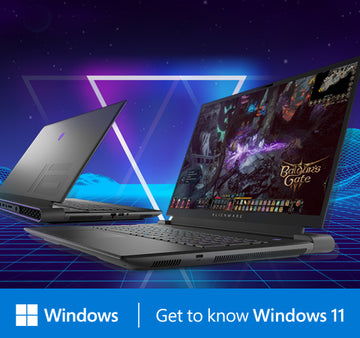Computers play a crucial role in our daily lives, but as they age, they may encounter various problems. Fortunately, many common issues can be resolved through simple repair steps without requiring specialized technical knowledge. In this article, we will share some basic methods for computer repair to help you quickly address issues and ensure your computer stays in optimal working condition.
1. Power Issues
If your computer fails to start, first check the power supply. Ensure that the power cord is securely connected, and the socket is functioning correctly. If the issue persists, try replacing the power cord or connect the computer to another outlet. Additionally, check if the power button is damaged, and consider replacing it if necessary.
2. Unresponsiveness or Slow Performance
A slow or unresponsive computer may be due to running too many programs or malicious software. Start by closing unnecessary background programs and ensure your operating system and all software are up to date. Run antivirus software to check for viruses or malware infections. If the problem persists, consider upgrading hardware, such as adding more memory or replacing the hard drive.
3. Blue Screen or System Crash
Blue screens or system crashes are among the most concerning issues for computer users. This may result from hardware failures, driver issues, or corrupted system files. Attempt to restart the computer and check for the availability of the latest drivers. If the problem persists, consider using the system restore function to revert the system to a previously stable state.
4. Internet Connection Issues
If your computer can't connect to the internet, first check the network connection. Ensure that the network cable is securely connected, and the Wi-Fi password is correct. Try restarting the router and modem to see if it helps. If the problem persists, updating network drivers or contacting your internet service provider for further support may be necessary.
5. Sound Issues
If your computer has no sound or poor sound quality, check if the speakers are properly connected. Adjust the volume settings and ensure audio drivers are up to date. If the issue persists, check if the speakers are damaged, or consider replacing the sound card.
6. Extended Boot Time
A prolonged boot time may result from too many startup items or issues with the hard drive. Speed up the boot time by disabling unnecessary startup items. Additionally, use disk cleanup tools to remove unnecessary files and free up disk space. If the problem persists, consider replacing the hard drive.
7. Display Issues
If your computer display experiences problems such as flickering, distorted images, or abnormal resolution, check the monitor connection. Adjust display settings to ensure the correct resolution and refresh rate. Updating graphics card drivers may also help resolve the issue. If problems persist, consider replacing the monitor or graphics card.
8. USB Device Recognition Issues
If your computer fails to recognize connected USB devices, try connecting the device to a different USB port. Ensure that USB drivers are up to date, and attempt to uninstall and reinstall USB controllers in Device Manager. If the issue persists, consider device malfunction or replacing the USB cable.
Before conducting any repairs, it's essential to back up important data to prevent data loss. If you are unsure or unfamiliar with certain issues or operations, it is advisable to seek assistance from professional technicians to avoid further damage to the computer. Through these simple repair methods, you can quickly address most computer issues and ensure your computer remains in good condition.